Arduino IDE is simple!
There are many development platforms for ESP32 (ESP-WROOM-32). In some situations, using Linux or cygwin in Windows are quite intimidating for beginners. Using Arduino IDE is a more user-friendly approach.
1. Add The Board URL to Arduino IDE
Open Arduino IDE (I am using version 1.8.0).
An installation tutorial for Arduino IDE can be found here.
Navigate to File > Preferences and click the circled button as shown below:
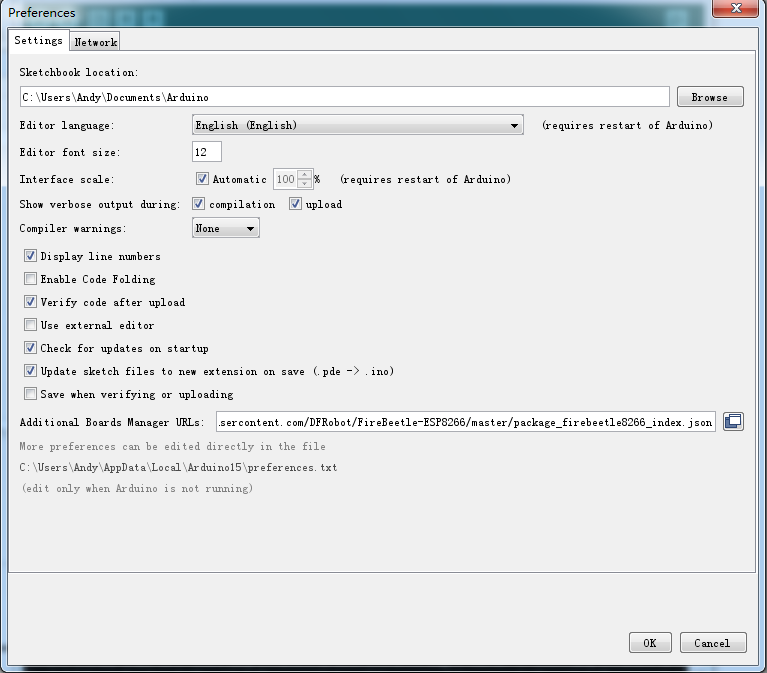
Enter the following URL in the new pop-up window.
https://git.oschina.net/dfrobot/FireBeetle-ESP32/raw/master/package_esp32_index.json
You should see this progress window:
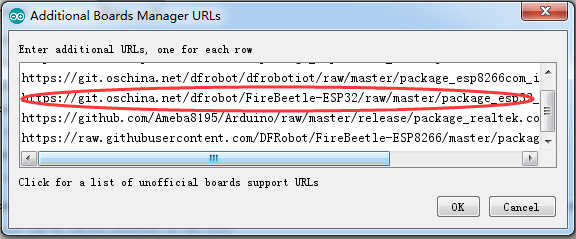
After the input is completed, click OK.
2. Update the Board List
After adding the mainboard URL of ESP32 (ESP-WROOM-32) to Arduino IDE, we need to update the board list, and use Arduino IDE to download ESP32 (ESP-WROOM-32) libraries.
Open Tools->Development board->Development board manager, as shown below:
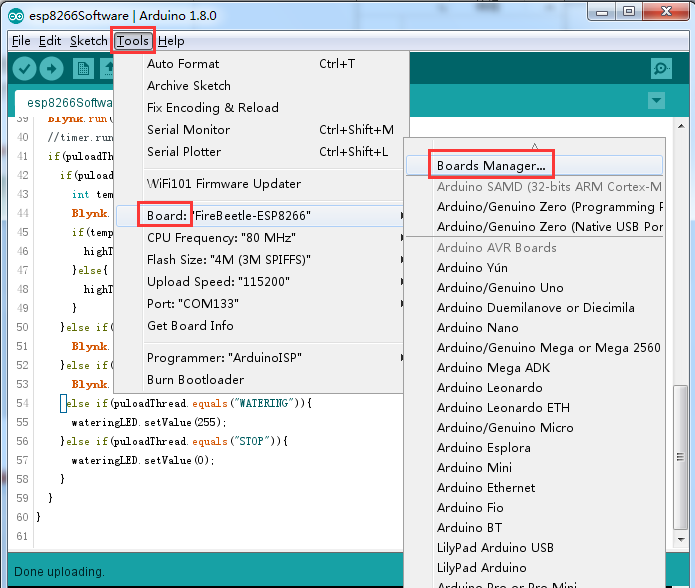
After opening the development board manager, the board list will automatically be updated, as can be seen below:

3. Install ESP32 (ESP-WROOM-32)
After completing the update, you should find FireFly-ESP32 Mainboard options which you can then edit.

Select “(FireBeetle-ESP32 Mainboard)” and click “Install”. The manager will automatically download the relevant libraries.

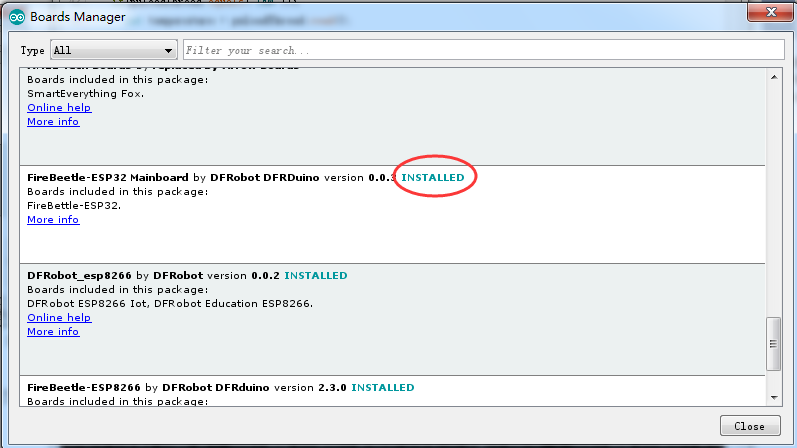
4. Compiling a Blink Program
Now that our compilation environment is set up, we can upload a test program.
Open tools->development board,select Firefly-ESP32 mainboard, as shown in the following:
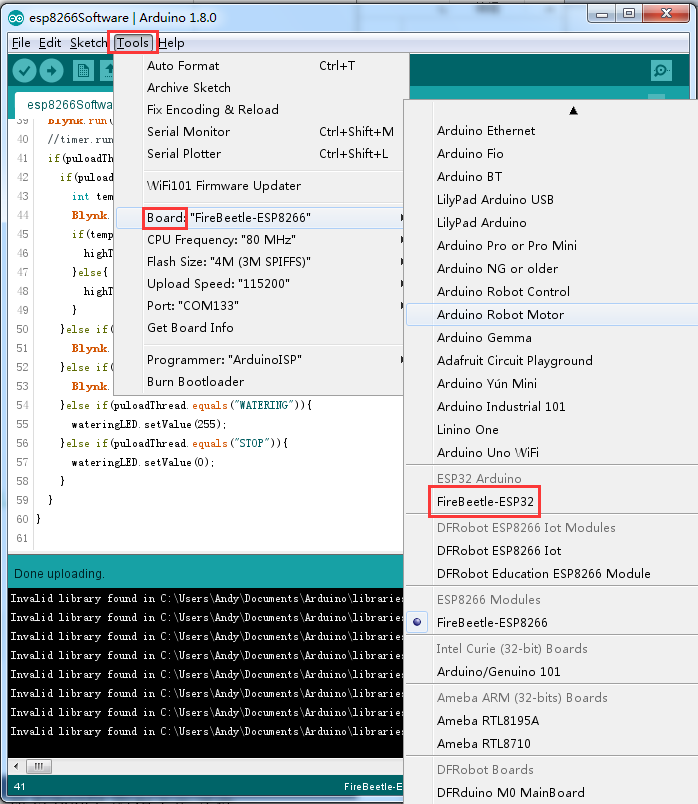
Navigate to Tools > Board and Select Firefly-ESP32 from the list.
Please Note: If you haven’t installed ESP32 (ESP-WROOM-32) mainboard you will not see the board in the list, so be sure you follow the steps above to install it first.
Open File->Example->Basics->Blink, as shown in the following:
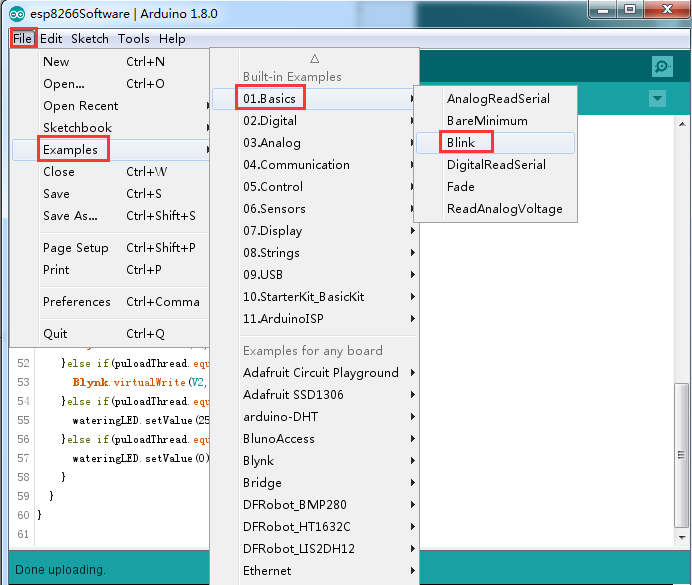
Click the button to start compiling.
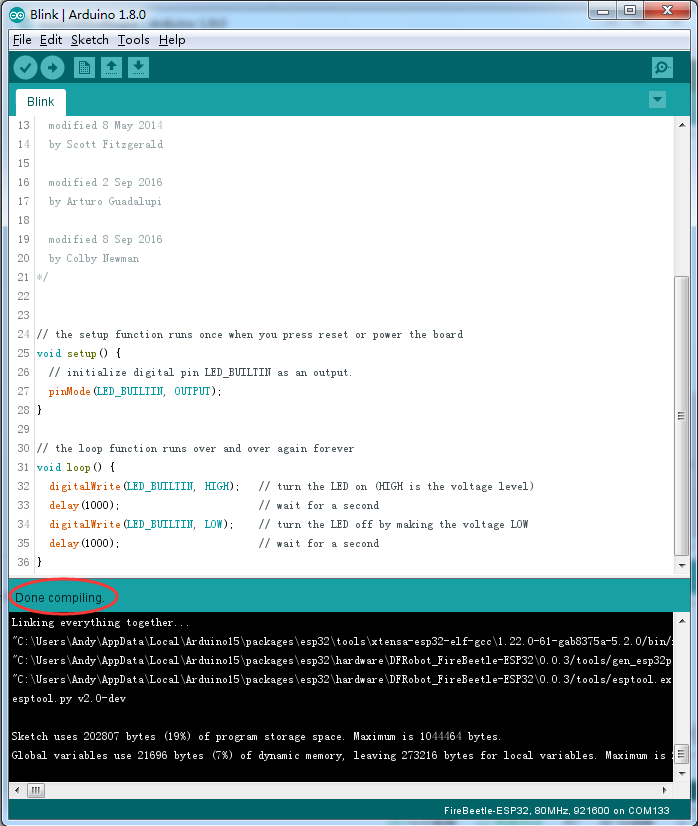
Done!
I just finished a project with the Arduino IDE as the platform for ESP32 and the project was very complex and worked out nicely! 10,000 lines of code…. and the libraries for ESP32 all seems very stable, found very few issues, and drove the part for hard! all 240Mhz! 🙂 and 4 DMA channels 🙂
I’m getting this:
Archiving built core (caching) in: C:\Users\Peter\AppData\Local\Temp\arduino_cache_420497\core\core_esp32_DFRobot_FireBeetle-ESP32_firebeetle32_FlashFreq_40,UploadSpeed_921600_32aaf3e8f9f3d20c37c1a2ea6ef21e33.a
Sketch uses 106686 bytes (5%) of program storage space. Maximum is 2097152 bytes.
Global variables use 9540 bytes (3%) of dynamic memory, leaving 285372 bytes for local variables. Maximum is 294912 bytes.
esptool.py v2.0-dev
Connecting…
Uploading stub…
A fatal error occurred: Failed to enter RAM download mode. Only got 2 byte status response.
A fatal error occurred: Failed to enter RAM download mode. Only got 2 byte status response.
Any ideas?
On raspberry pi /
When choosing board manager -> Firebeetle-…… -> install, I get
“Tool extensa-esp32-elf-gcc is not available for your operating system”.